Glance Architecture
Glance is designed to be as adaptable as possible for various back-end storage and registry database solutions.There is a main Glance API server (the glance-api program) that serves as the communications hub between various client programs, the registry of image metadata, and the storage systems that actually contain the virtual machine image data.
What is a Registry Server? A registry server is a service that publishes image metadata for internal consumption by the Glance API server. The Glance registry server uses a SQL database for its metdata storage.
What is a Store? A store is a Python class that inherits from glance.store.Backend and conforms to that class’ API for reading, writing, and deleting virtual machine image data.
Glance currently ships with stores for S3, Swift, RBD, a simple filesystem store, and a read-only HTTP(S) store.
Implementors are encouraged to create stores for other backends, including other distributed storage systems like Sheepdog.
glance-api.conf
The Glance API server may be configured to have an optional local image cache.
A local image cache stores a copy of image files, essentially enabling multiple API servers to serve the same image file
This local image cache is transparent to the end user – in other words, the end user doesn’t know that the Glance API is streaming an image file from its local cache or from the actual backend storage system.
Managing the Glance Image Cache
While image files are automatically placed in the image cache on successful requests to GET /images/, the image cache is not automatically managed. Here, we describe the basics of how to manage the local image cache on Glance API servers and how to automate this cache management.
Glance API Server – the code
What is a Registry Server? A registry server is a service that publishes image metadata for internal consumption by the Glance API server. The Glance registry server uses a SQL database for its metdata storage.
What is a Store? A store is a Python class that inherits from glance.store.Backend and conforms to that class’ API for reading, writing, and deleting virtual machine image data.
Glance currently ships with stores for S3, Swift, RBD, a simple filesystem store, and a read-only HTTP(S) store.
Implementors are encouraged to create stores for other backends, including other distributed storage systems like Sheepdog.
glance-api.conf
# Which backend store should Glance use by default is not specified
# in a request to add a new image to Glance? Default: 'file'
# Available choices are 'file', 'swift', and 's3'
default_store = file
# ============ Registry Options ===============================
# Address to find the registry server
registry_host = 0.0.0.0
# Port the registry server is listening on
registry_port = 9191
# What protocol to use when connecting to the registry server?
# Set to https for secure HTTP communication
registry_client_protocol = http
# ============ Notification System Options =====================
# Notifications can be sent when images are create, updated or deleted.
# There are three methods of sending notifications, logging (via the
# log_file directive), rabbit (via a rabbitmq queue), qpid (via a Qpid
# message queue), or noop (no notifications sent, the default)
notifier_strategy = noop
# Configuration options if sending notifications via rabbitmq (these are
# the defaults)
rabbit_host = localhost
rabbit_port = 5672
rabbit_use_ssl = false
rabbit_userid = guest
rabbit_password = guest
rabbit_virtual_host = /
rabbit_notification_exchange = glance
rabbit_notification_topic = glance_notifications
# Configuration options if sending notifications via Qpid (these are
# the defaults)
qpid_notification_exchange = glance
qpid_notification_topic = glance_notifications
qpid_host = localhost
qpid_port = 5672
qpid_username =
qpid_password =
qpid_sasl_mechanisms =
qpid_reconnect_timeout = 0
qpid_reconnect_limit = 0
qpid_reconnect_interval_min = 0
qpid_reconnect_interval_max = 0
qpid_reconnect_interval = 0
qpid_heartbeat = 5
# Set to 'ssl' to enable SSL
qpid_protocol = tcp
qpid_tcp_nodelay = True
# ============ Filesystem Store Options ========================
# Directory that the Filesystem backend store
# writes image data to
filesystem_store_datadir = /var/lib/glance/images/
# ============ Swift Store Options =============================
# Version of the authentication service to use
# Valid versions are '2' for keystone and '1' for swauth and rackspace
swift_store_auth_version = 1
# Address where the Swift authentication service lives
# Valid schemes are 'http://' and 'https://'
# If no scheme specified, default to 'https://'
# For swauth, use something like '127.0.0.1:8080/v1.0/'
swift_store_auth_address = localhost:8080/auth/v1.0/
# User to authenticate against the Swift authentication service
# If you use Swift authentication service, set it to 'account':'user'
# where 'account' is a Swift storage account and 'user'
# is a user in that account
swift_store_user = system:root
# Auth key for the user authenticating against the
# Swift authentication service
swift_store_key = testpass
# Container within the account that the account should use
# for storing images in Swift
swift_store_container = glance
# Do we create the container if it does not exist?
swift_store_create_container_on_put = True
# What size, in MB, should Glance start chunking image files
# and do a large object manifest in Swift? By default, this is
# the maximum object size in Swift, which is 5GB
swift_store_large_object_size = 5120
# When doing a large object manifest, what size, in MB, should
# Glance write chunks to Swift? This amount of data is written
# to a temporary disk buffer during the process of chunking
# the image file, and the default is 200MB
swift_store_large_object_chunk_size = 200
# Whether to use ServiceNET to communicate with the Swift storage servers.
# (If you aren't RACKSPACE, leave this False!)
#
# To use ServiceNET for authentication, prefix hostname of
# `swift_store_auth_address` with 'snet-'.
# Ex. https://example.com/v1.0/ -> https://snet-example.com/v1.0/
swift_enable_snet = False
# ============ S3 Store Options =============================
# Address where the S3 authentication service lives
# Valid schemes are 'http://' and 'https://'
# If no scheme specified, default to 'http://'
s3_store_host = 127.0.0.1:8080/v1.0/
# User to authenticate against the S3 authentication service
s3_store_access_key = <20-char AWS access key>
# Auth key for the user authenticating against the
# S3 authentication service
s3_store_secret_key = <40-char AWS secret key>
# Container within the account that the account should use
# for storing images in S3. Note that S3 has a flat namespace,
# so you need a unique bucket name for your glance images. An
# easy way to do this is append your AWS access key to "glance".
# S3 buckets in AWS *must* be lowercased, so remember to lowercase
# your AWS access key if you use it in your bucket name below!
s3_store_bucket = glance
# Do we create the bucket if it does not exist?
s3_store_create_bucket_on_put = False
# When sending images to S3, the data will first be written to a
# temporary buffer on disk. By default the platform's temporary directory
# will be used. If required, an alternative directory can be specified here.
# s3_store_object_buffer_dir = /path/to/dir
# ============ RBD Store Options =============================
# Ceph configuration file path
# If using cephx authentication, this file should
# include a reference to the right keyring
# in a client. section
rbd_store_ceph_conf = /etc/ceph/ceph.conf
# RADOS user to authenticate as (only applicable if using cephx)
rbd_store_user = glance
# RADOS pool in which images are stored
rbd_store_pool = images
# Images will be chunked into objects of this size (in megabytes).
# For best performance, this should be a power of two
rbd_store_chunk_size = 8
# SQLAlchemy connection string for the reference implementation
# registry server. Any valid SQLAlchemy connection string is fine.
# See: http://www.sqlalchemy.org/docs/05/reference/sqlalchemy/connections.html#sqlalchemy.create_engine
sql_connection = mysql://glance:openstack@172.17.0.1/glance
The Glance API server may be configured to have an optional local image cache.
A local image cache stores a copy of image files, essentially enabling multiple API servers to serve the same image file
This local image cache is transparent to the end user – in other words, the end user doesn’t know that the Glance API is streaming an image file from its local cache or from the actual backend storage system.
Managing the Glance Image Cache
While image files are automatically placed in the image cache on successful requests to GET /images/
Glance API Server – the code
Main glance api files
--glance/api/v1/images.py
Glance API server startup
--glance/api/v1/router.py
--glance/common/wsgi.py
Paste Config file
--glance/common/config.py
--image_members
--image_properties
--images
--migrate_version
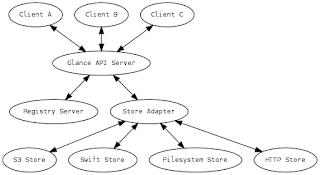

留言
張貼留言